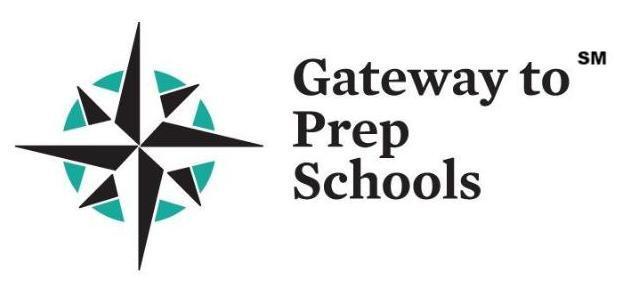Thank you for considering Gateway to Prep Schools® for boarding and prep school admissions!
- Click here to watch a webinar that explains the various steps of the application.
- Click here to watch a short tutorial on the applicant process.
Before you begin the online admissions process, please read the instructions below.
Applicant Profile:
The first step in the application process after registration is completing an applicant profile . Your applicant profile contains basic information about you and your background. Any forms you start that require this information will automatically pre-fill with the answers from your applicant profile . Completing your profile saves you the time it would take to fill out basic information for each form.
Checklist:
The Checklist allows you to quickly check the status of all your forms at a glance. It provides the real time submission status of your applications, supplements, additional forms, and payment (if the school accepts online payment through Gateway).
Click show more for a specific school to view the detailed progress for that school.
My Schools:
The My Schools page allows you to browse through all the Gateway member schools by term, residential status, and grade level. Here you will be able to add and remove schools that you are applying to. Be sure that you select the appropriate residential status (Boarding or Day), as you cannot change these after the school is added.
You can learn more about each school by clicking on the ( ) next to their name. Additional information includes:
- Contact Information
- Privacy Policy
- Application Requirements
- Required Tests
Part 1:
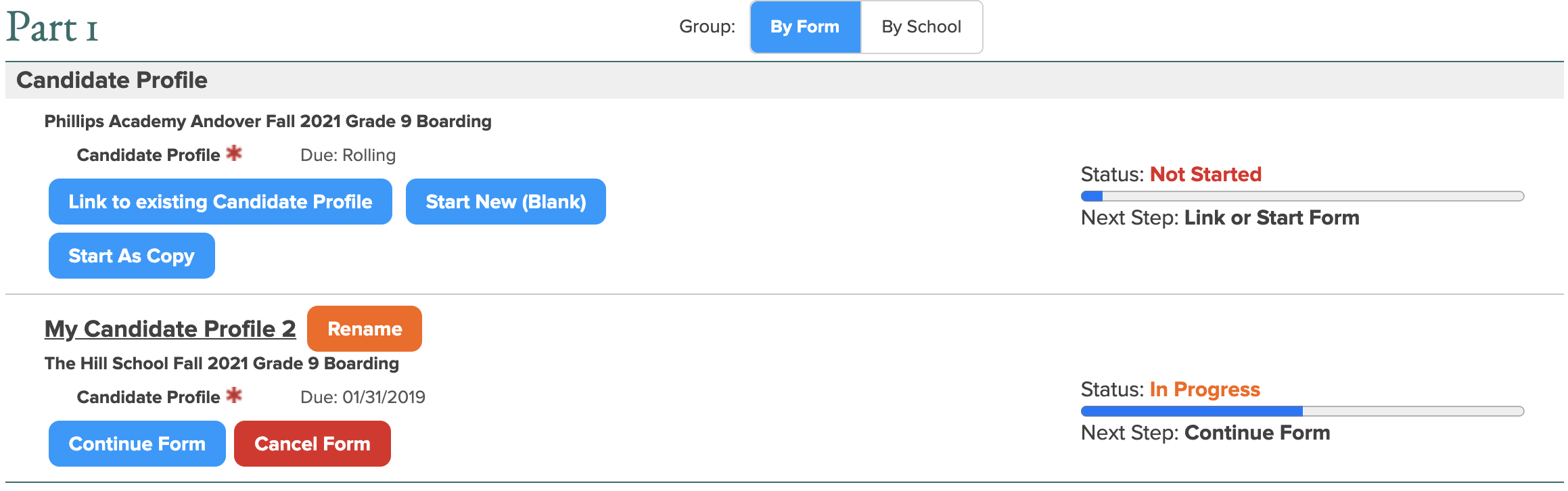 The
Part 1
page contains the
Candidate Profile
form required by the schools you have added on your
My Schools
page. Clicking
Start New
will start a version of the Part 1 form for every school you have added. If you wish to submit a different
version of the form to a particular school, you can separate that application copy by clicking the
Unlink
button.
The
Part 1
page contains the
Candidate Profile
form required by the schools you have added on your
My Schools
page. Clicking
Start New
will start a version of the Part 1 form for every school you have added. If you wish to submit a different
version of the form to a particular school, you can separate that application copy by clicking the
Unlink
button.
Payment:
The Payment page provides access to online payment links and fee waiver forms for those schools that require an application fee. If a school accepts online payment through Gateway, this is the simplest and most secure method of paying your application fee.
Part 2:
The Part 2 page contains all the supplemental forms required by the schools that you have added on your My Schools page. You MUST submit Part 1 and payment if the school accepts online payment through Gateway in order to submit Part 2. Please note that each school’s Part 2 forms are specific to that school so they cannot be linked to other schools, and not every school will require a supplement.
Part 3:
The Part 3 page contains all the recommendation and report forms required by the schools that you have added on your My Schools page. You cannot complete your own recommendation and you can only send the recommendation requests through the system. Please note that each school may require different Part 3 forms and some may not require any at all.
To request your teacher, professor, counselor, or school official to complete these forms, use the Request button and enter their name and email. This page and the Checklist will update automatically as the forms are completed.
My Advisers:
The My Advisers page allows you to invite one or more advisers to help monitor progress on your applications. Inviting an adviser to access your checklists will give them the ability to view the status of all your forms; they will not be able to read or edit the forms. You may invite an adviser or revoke access from an adviser at any time during the application process.
Thank you for considering Gateway to Prep Schools and best wishes applying! If you have any questions, please visit the Help page after registration.